Salesforce/Litify- Upgrading to Core Package version 1.15.0
Release Notes
This package was released on May 5th, 2025, and includes the following functionality:
-
Included new document selection component that allows users to select Docrio/Litify documents to send to Attorney Share alongside referral/lead.
-
General bug fixes.
Upgrade Instructions
Configuring the Attorney Share Settings
-
Navigate to
Setup→Custom Metadata Typesand selectAttorney Share Settings.
-
Scroll to the bottom of the page and select
Editon the page layout.
-
Check if you have a Document Provider Setting section, and if not, create one in the page. Drag the
Document Providerfield into this section. If you are installing and configuring the package for the first time at V1.13, the page layout should not need adjusting. Save the layout.
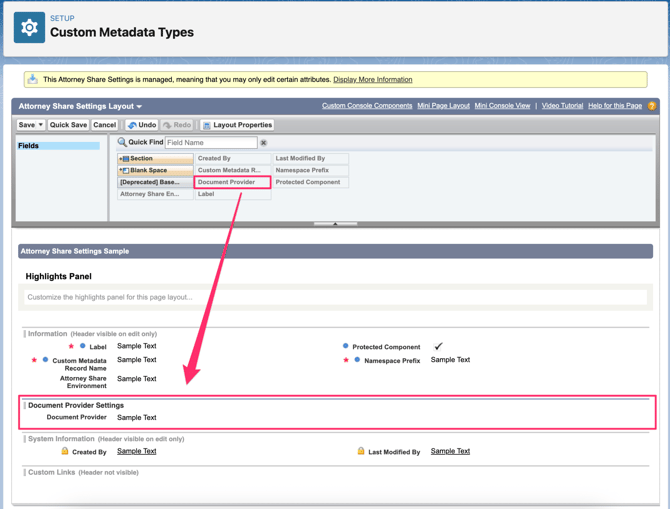
-
Back at the top of the Attorney Share Settings page, click
Manage Attorney Share Settings.
-
If you don’t have any records created, create a new record and call it
Default. If you already have this record, click in and edit it. Ensure theAttorney Share Environmentfield is set to Production. Update theDocument Providerfield with the value Docrio in order to access your Docrio files.
Adding Docrio File Selection Functionality
-
If you are upgrading your package, you will have already leveraged the Send Referral To Attorney Share From Custom Object Template flow to create your own flow for your own referral records.
-
In this Salesforce instance, the flow that we created is called Send Referral To Attorney Share From Custom Referral. Open the active version of that flow.
-
-
Next, search for the
Attorney Share File Selectorcomponent and drag it down into the General Case Info section of the layout. -
Provide an API name for the component that makes sense - we will be referencing this component later in the flow so ensure its naming convention is easy to understand. We have gone with LWC_FileSelector in this example. You will also need to pass in a reference to your referral’s record id via the expression
{!recordId.Id}.
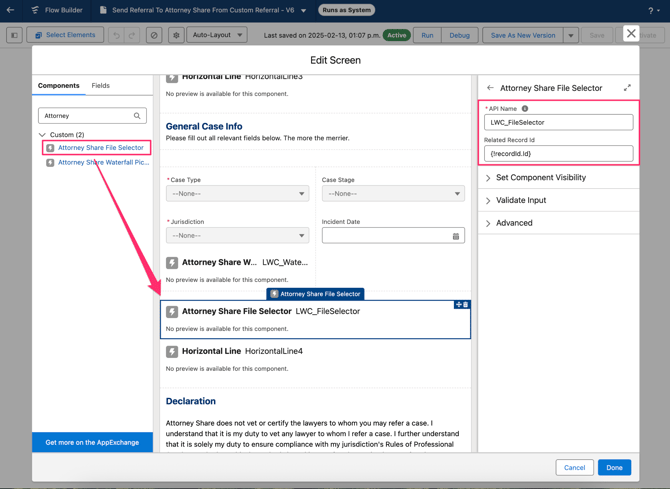
-
Open the Assignment element that maps all of the screen components to the Attorney Share Referral record. Remember what you named your component as you will be mapping values out of it in this step. Scroll to the bottom and create a new assignment entry:
-
Match AttorneyShareReferral > Documents Reference JSON to equal LWC_FileSelector > Selected Files Output (JSON)
-
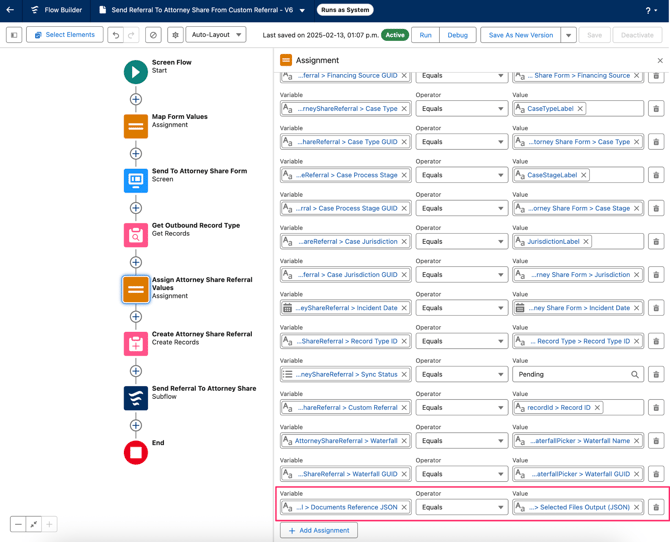
-
Finally save your flow as a new version and hit activate. You’re good to go!
